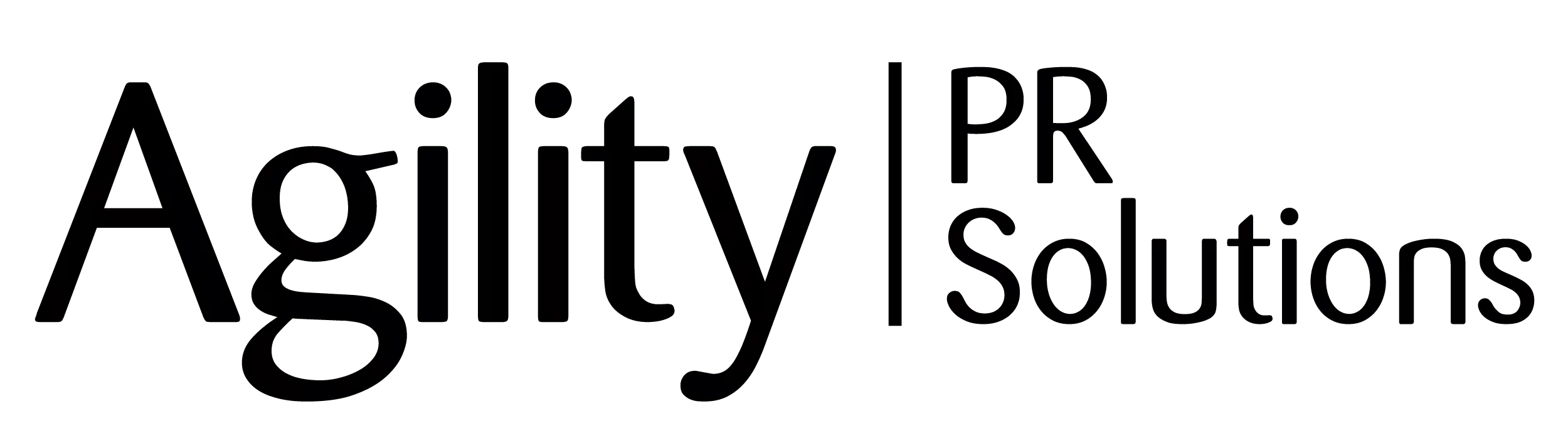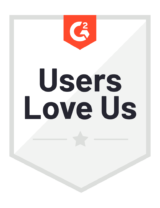General Preferences
Set up default behaviors and preferences when using Agility.
- How do I access General Preferences and what are they?
- What are People & Outlet preferences?
- How do I edit my column preferences for People & Outlets?
- How do I edit my geographic preferences for People & Outlets?
- How do I edit my language preferences for People & Outlets?
- What are Topic Coverage preferences?
- What are Email Distribution preferences?
- How do I edit my additional contacts for Email Distributions?
- What are Social Accounts preferences?
- What are Clipbooks preferences?
How do I access General Preferences and what are they?
Go to the Account dropdown menu at the far top right of your screen and click General Preferences.
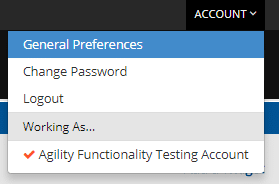
From here, you can select from different preferences and settings in the menu on the left, such as General, Targeting, Monitoring, Email Distribution and Social Accounts, and then simply review the information, or make any changes. Note: after you make any changes to your General Preferences, they will automatically be saved before you leave the page.
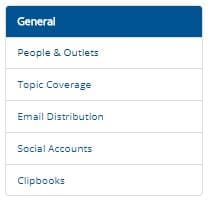
General preferences include:
- The version of Agility subscription you have
- The time zone to display in Agility
- The format for time and date stamps for items created in the account
- The language to display in the Agility interface
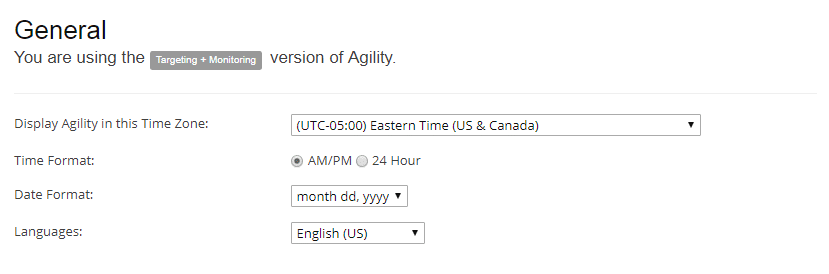
What are People & Outlet preferences?
People & Outlet preferences include:
- Number of results per page when viewing search results or a saved list
- Columns of data to be displayed; edit them by clicking the blue “Edit Columns” link
- How to organize and sort search results
- Whether or not to include counties in the search results
- The default geographic region to search when building a targeted list or when performing a quick search
- The default language to search when building a targeted list
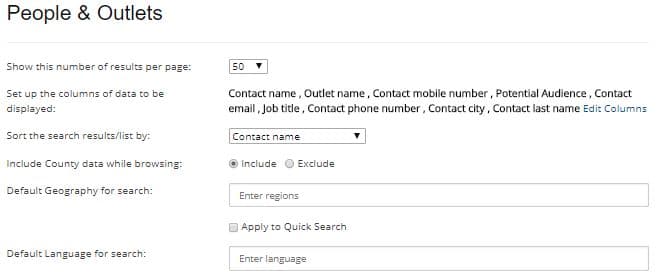
How do I edit my column preferences for People & Outlets?
When editing your columns of data, you’ll see a window with available and selected columns. Click to make your selections in “Available Columns,” then click “Add” to add them to “Selected Columns.” Click the green “Save and Apply Selections” button at the bottom to finish. You can also multi-select by using the blue “Select All” link.
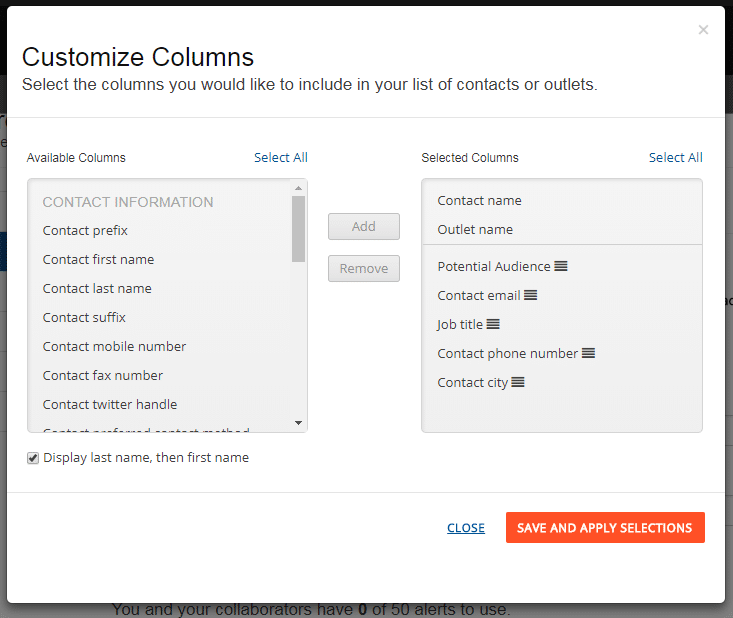
Note: these preferences can be overridden when viewing a targeted list; each list can potentially have its own columns, using your selected default as a baseline. Learn more about viewing and editing a targeted list.
How do I edit my geographic preferences for People & Outlets?
When selecting your default geographic region for a search (either for building a media list in People & Outlets, or doing a quick search), begin typing a location to see a list of related selections (such as cities, states, etc.). If you see what you’re looking for in the list, just click to select.
Keep the box for “Apply to Quick Search” checked if you want these geographic preferences applied to any quick searches you perform.

In the list of locations, you can also click “Browse All” where you can drill down further. For example, if you type “New York” and then click “Browse All,” you can select specific cities within the state of New York. After you make your selections, click “Add” to add them to the “Selected Geographies” column; then click the green “Add Selected Geographies” button at the bottom to finish. You can also multi-select geographies by using “Select All.”
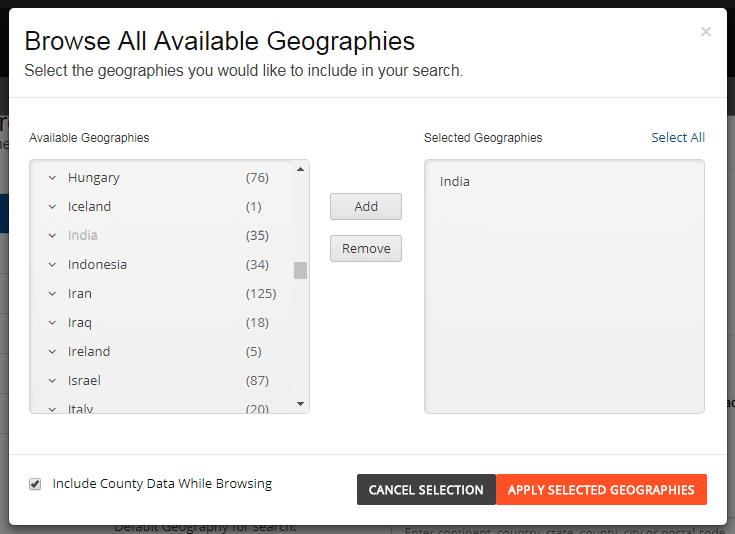
Back on the Preferences page under People & Outlets, you’ll now see your selections in the box, with the option to delete any of them by clicking the “X” next to each name, or clicking “Reset” to re-do your selections.
How do I edit my language preferences for People & Outlets?
When selecting your default working language for a targeting search (what languages journalists cover), begin typing a language to see a list of related selections. If you see what you’re looking for in the list, just click to select.

In the list of languages, you can also click “Browse All” where you can see a list of all available languages. After you make your selections, click “Add” to add them to the “Selected Languages” column; then click the green “Add Selected Languages” button at the bottom to finish.
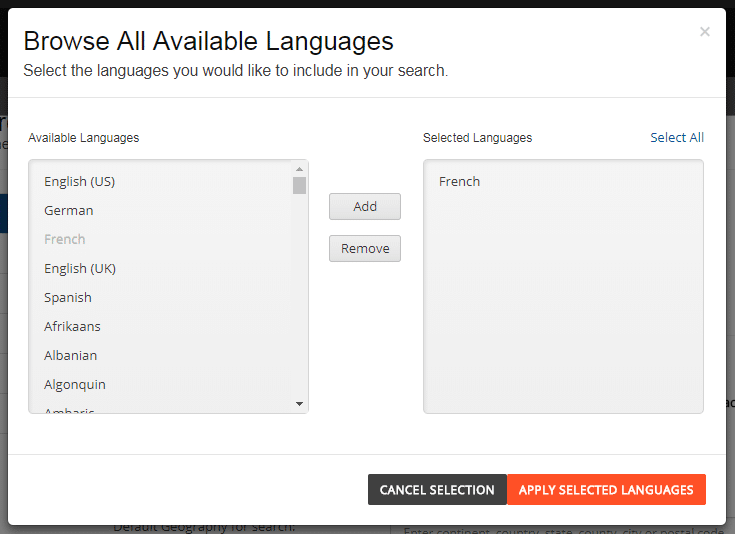
Back on the Preferences page under People & Outlets, you’ll now see your selections in the box, with the option to delete any of them by clicking the “X” next to each name, or clicking “Reset” to re-do your selections.
What are Topic Coverage preferences?
Topic Coverage preferences include:
- The number of topics searched out of a possible maximum
- The topic sources to display; your account is subscribed to a certain set of sources but if you’re typically focused on print publications, you can default your searches to only print publications (note: this setting can be overridden when conducting a search)
- The date range to display topics
- The languages in which to display content
- How to sort topic results – by date or relevancy
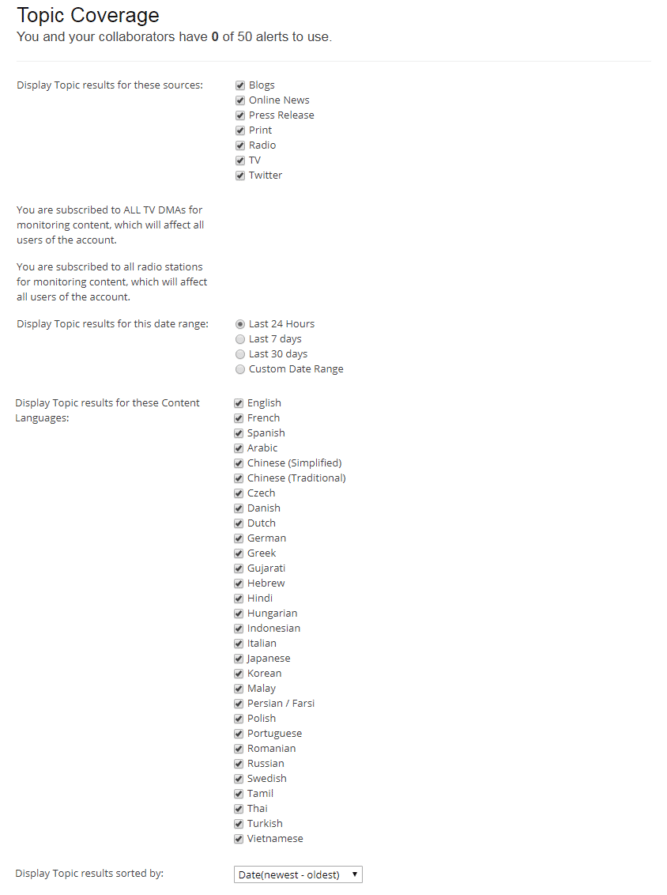
What are Email Distribution preferences?
Email Distribution preferences include:
- The number of results per page on the distribution reports
- The time zone to distribute in; for example, you may work in New York but always distribute in Japan
- The “from” name in your email distributions
- The “reply-to” address for your email distributions
- The additional contacts you’d like to “BCC” in email distributions (i.e., people on your board of directors, your manager, a client, etc.)
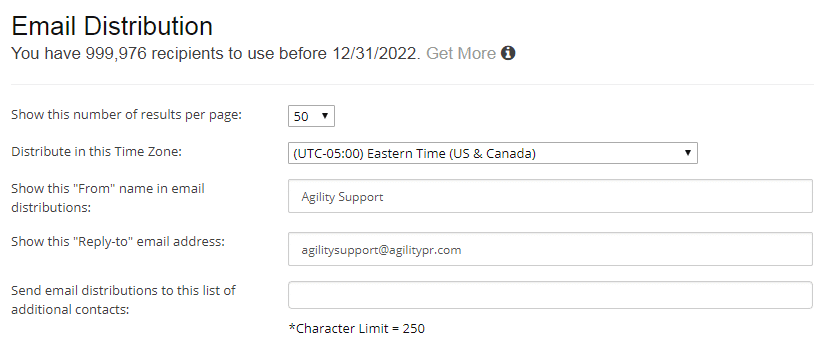
How do I edit my additional contacts for Email Distributions?
Remove any additional contacts by clicking the “X” next to each address.
If you have a draft or a scheduled email-only distribution which will be affected by any changes you make here, you will then be taken to the step in the email set-up process where you can add or remove additional email addresses for that particular email-only distribution. This field is currently limited to 500 characters, which generally equates to 7-10 email addresses. Learn more about email-only distribution.
![]()
What are Social Accounts preferences?
Social Account preferences let you set up your Twitter and Facebook accounts for use across the entire Agility account. Note: an unlimited number of accounts can be added; however, if two collaborators try to add the same account, the collaborator who adds it last will be notified that they cannot add a duplicate account.
A star next to the account indicates it is the preferred account (set as the default). One default can be set for Twitter and one for Facebook. However, default settings apply to each user only; they do not apply across the account.
Click the blue “Add account” link to add accounts for Facebook or Twitter.

What are Clipbooks preferences?
Clipbooks preferences include:
- How to display clips when setting up a clipbook: headline only, headline and snippet, or full text
- How to organize clips when setting up a clipbook: by tag (A-Z), sentiment, or media type; “Don’t Organize” is the default setting
- How to sort clips when setting up a clipbook: by title (A-Z), publish date (newest), publish date (oldest), sentiment, tags (A-Z), author (A-Z), or media type
- Whether or not to include any engagement activity or inline notes in a clipbook
- The default delivery method of your clipbook: HTML email, export as PDF, or export as DOC
- The cover page (or header) image to use for your clipbooks
- Additional cover page contact information details to include, such as name, phone number, and email
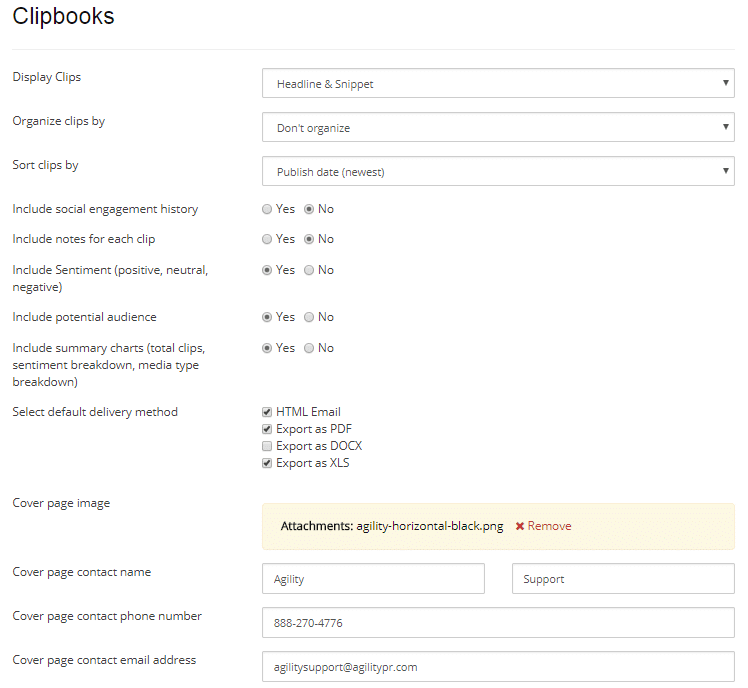
For additional Agility support, please contact us.