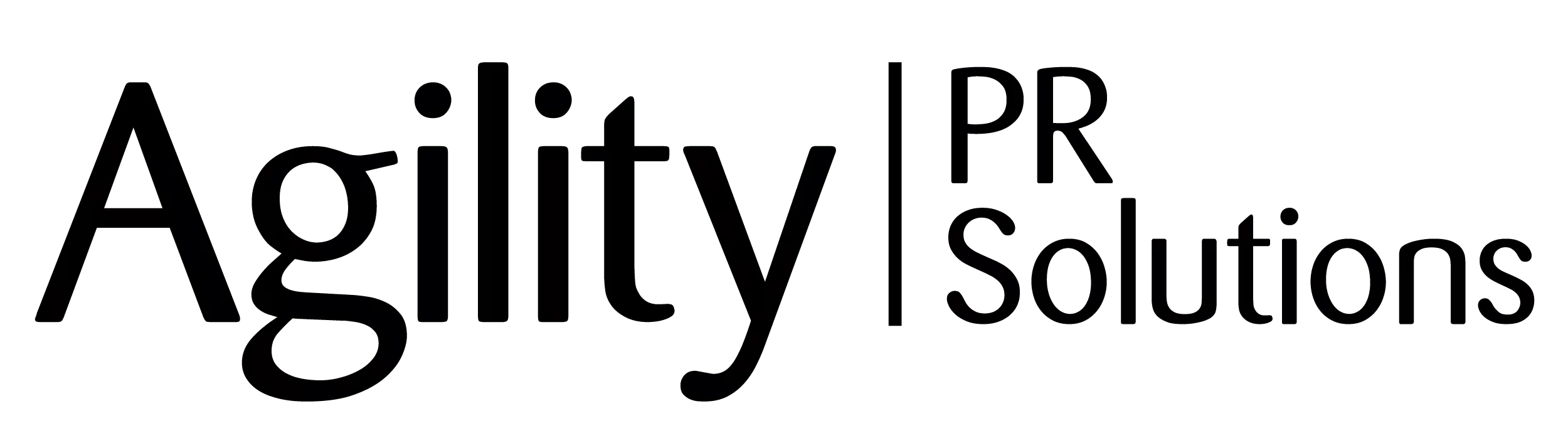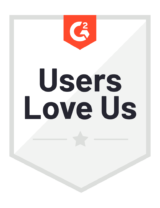Email Distributions
View and manage your pending and sent email distributions.
- Where can I access my pending and sent email distributions?
- What if I need to edit the message or re-schedule the delivery time?
- How can I tell if my email distribution went out?
Where can I access my pending and sent email distributions?
Go to Manage in the top navigation and click on Email Distributions.

You’ll be taken to a main index page with information about all of your pending and sent email distributions.
On the main Email Distributions page, you can:
- view the name, total number of recipients, status, date scheduled, who created, and the tag associated with each of your email-only distributions; statuses include draft, scheduled or sent
- cancel a draft or scheduled distribution, or view a report
- search for email distributions
- filter by tag, status, scheduled date, or who created in the left-hand column
- click the distribution name to view details about an individual email distribution
In the green “Actions” dropdown menu at the top right, you can also create a new distribution or assign any current distribution to a tag.
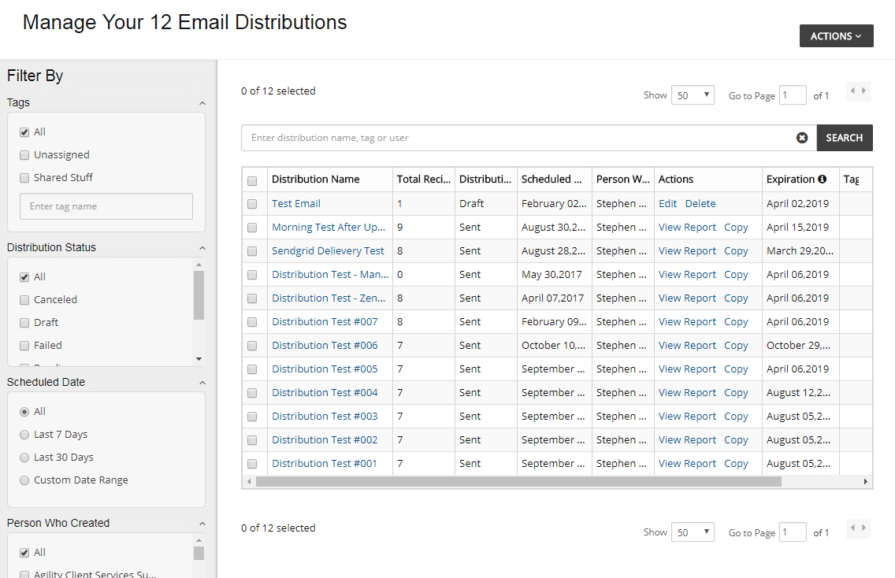
What if I need to edit the message or re-schedule the delivery time?
You will need to delete the distribution and re-enter it.
To delete: on the main Email Distributions page, find the scheduled distribution in question and under the Actions column, click “Delete.” Then simply click the name of the distribution to be taken back to the set-up process when you can make any edits and re-enter your details.
How can I tell if my email distribution went out?
Under the Status column on the main Email Distributions page, look for “Sent” to indicate that your email distribution went out.
You can also confirm this by going to Measure in the top navigation, clicking Email Distribution Reports, and finding your distribution there. You can see the total sent to and delivered, and can click the name to access full details about the distribution. Learn more about Email Distribution Reports.
For additional Agility support, please contact us.