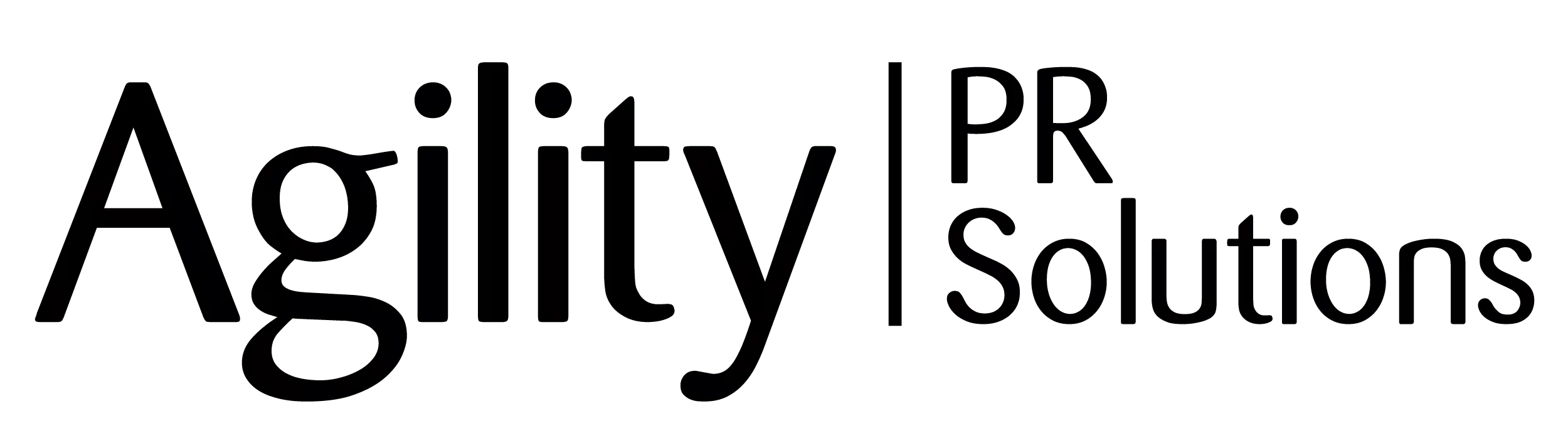Get reports on the topics you are monitoring.
- How do I create reports for the topics I’m monitoring?
- What kind of data is included in my Topic Coverage reports?
How do I create reports for the topics I’m monitoring?
The ability to Create New Report is available from numerous locations within Agility. To access, go to:
- The Topic Activity Widget
- A Saved Topic Action Menu
- Measure/Topic Reports
- Manage/Topics
Step 1: Set-up Topic Coverage Report:
- Name Report
- Brand the report with a logo using Browse Computer for Image
- Select up to 10 topics to include in the report
- Specify a timeframe to run the report (up to 6 months in advance)
- Assign tags
Step 2: Charts
Select from six available chart types to include in the report. Based on the topic(s) selected, any irrelevant charts will be disabled. For example, if no Twitter is included in selected topics, Top Social Influencers will not be available. The other scenario is if a single topic is selected, the Share of Voice chart will be disabled.
Once Create New Report has been selected, the report will display in Measure/Topic Reports where further action can be taken. Based on the number of topics, timeframe and charts selected, processing time may vary.
How do I manage my Topic Coverage reports?
All reports available to you (created by you or shared with you) can be viewed and otherwise managed within Measure/Topic Reports. Once they’ve finished processing, the report name will become a live link which can be clicked to view and customize.
Reports created by you can be:
- Copied
- Emailed
- Exported as a PDF
- Exported as an XLS – NOTE: one XLS export from the same report can be completed at a time; if you attempt to click this link again while the previous report is still being generated the Action will not be available. You can export reports with up to 5,000 clips included.
- Customized using drag and drop (just like the dashboard)
Reports shared with you can be:
- Emailed
- Exported as a PDF
- Exported as an XLS – NOTE: one XLS export from the same report can be completed at a time; if a user attempts to click this link again while the previous report is still being generated the Action will not be available. You can export reports with up to 5,000 clips included.
- Customized (see other section)
You can access your reports at any time, make changes and share them. The system will save the most recent version automatically.